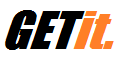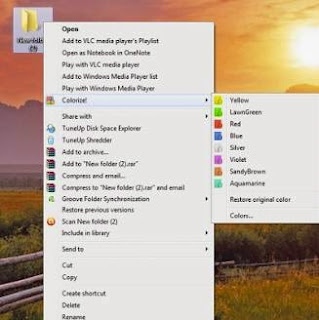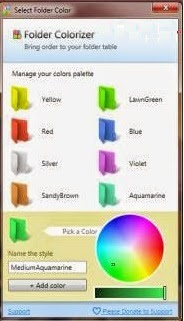How to Protect Your Conversations from Spies
(And Tools for Impenetrable Security)
Do you think your nerd cave is under surveillance by spies? Are you secretly building a time machine and afraid that someone might steal your blueprints? Privacy is a priority for every tech lover. Today, there are entities out there who’re after your personal information – be it online marketers, hackers, or even government agents. Thanks to the Cybersecurity Information Sharing Act of 2015 – infamously dubbed as “CISA” – agencies like the NSA and FBI can freely monitor your online activities with the help of your ISP.
Why Does It Matter?
You may not be a super-villain secretly planning to take over the city (or the world). But you most likely have information you’d like to keep private. Your passwords, credit card information, browsing history, chats; nothing is safe without setting up the proper security measures. No, we’re not talking about using proxies, installing an antivirus, or going incognito. We’re talking about setting up an impenetrable, military-grade security.
Encryption holds the key to achieving this, and you’ll need a couple of tools to get started. First, let’s make sure all your online conversations are kept secret. There are currently two popular encryption methods being used: Pretty Good Privacy (PGP) and Elliptical Curve Cryptography (ECC).
PGP may not have a fancy name like ECC, but it’s worth mentioning that it’s been developing for over 25 years and it has never been cracked. PGP works with a pair of keys for each user – a public key for receiving and a private key for decrypting messages. On top of these, each message is encrypted with a “session key” that’s generated randomly every time. On the contrary, ECC is basically the newer version of public-key cryptography meant to replace the RSA (Rivest-Shamir-Adleman).
Using Encrypted Messages
Today, there is a growing number of secure messaging and email tools that utilize either ECC or PGP encryption. You can easily take advantage of PGP for emails with the following steps:
Step 1: Install a Desktop Email Client
The first thing you need to do is install a desktop email client. For the purpose of this guide, you should choose from either Mozilla Thunderbird (Free) or Postbox.
Step 2: Install GNU Privacy Guard
You will need GPG to generate your public and private encryption keys. You’re going to need GPGTools for OS X and GPG4Win for Windows.
Step 3: Install the Enigmail Extension
Enigmail is a security extension you need for your desktop email clients. Remember that you need the appropriate extension for Thunderbird and for Postbox.
Step 4: Configure PGP
Make sure to restart your mail client after installing Enigmail. When done, access the “OpenPGP” menu item and find “Key Management”. When setting up for the first time, you need to generate your keys by choosing “New Keypair”. Choose the email account you want to use PGP with and then assign a passphrase. When done, go ahead and click “Generate Key”.
Step 5: Setup a Failsafe
After Step 4, you will be asked to generate a revocation certificate. This can be used to devoid your public key should your private key get compromised. Also choose “Export Keys to File” from the
OpenPGP menu to create a backup of your keys.
Step 6: Encrypt Your Messages
You can now sign and encrypt messages from the OpenPGP menu. You can do this whenever you compose a new message. You will be asked for your passphrase each time. When done, you can
watch the magic happens as your message turns into an encrypted mess – super spy style!